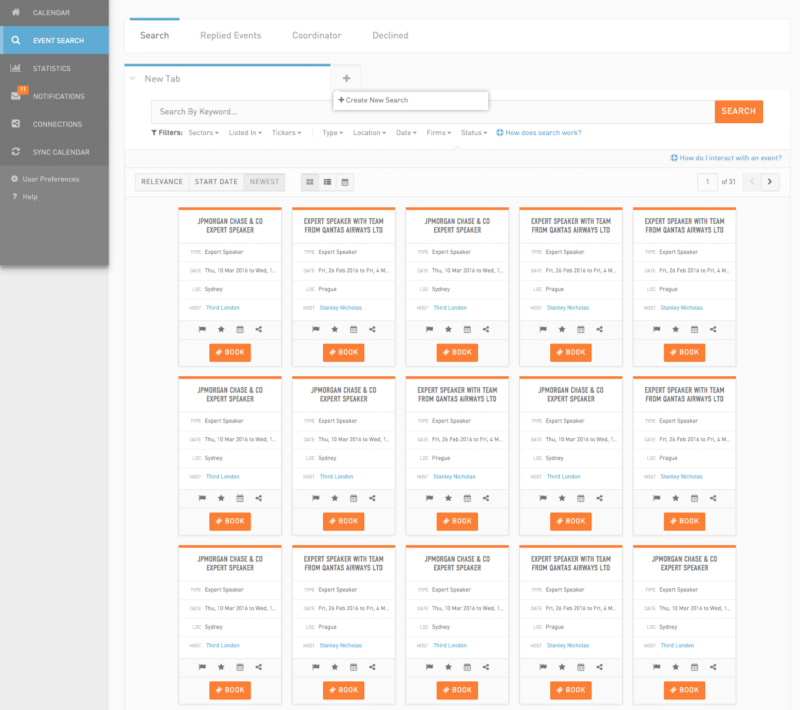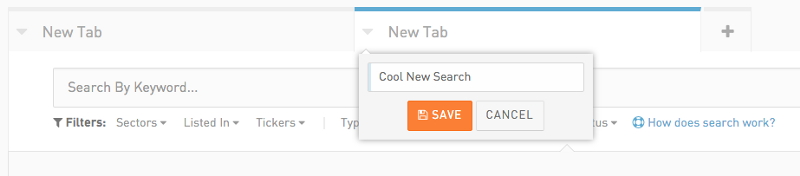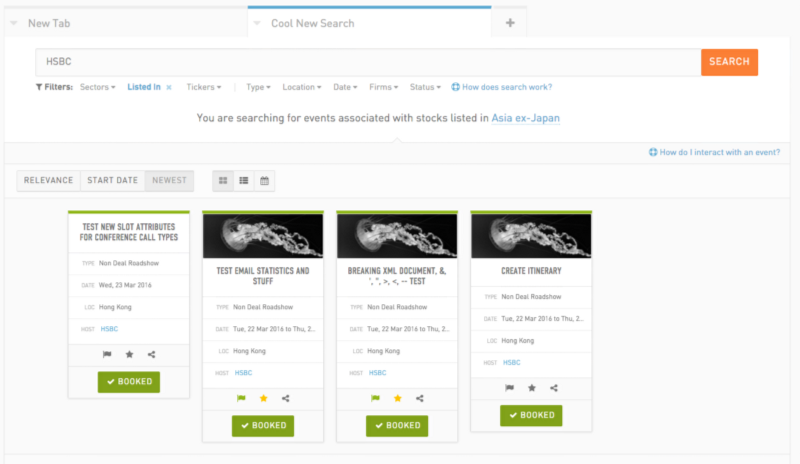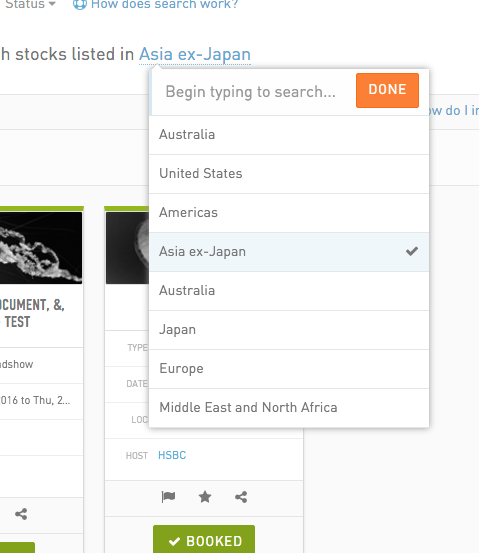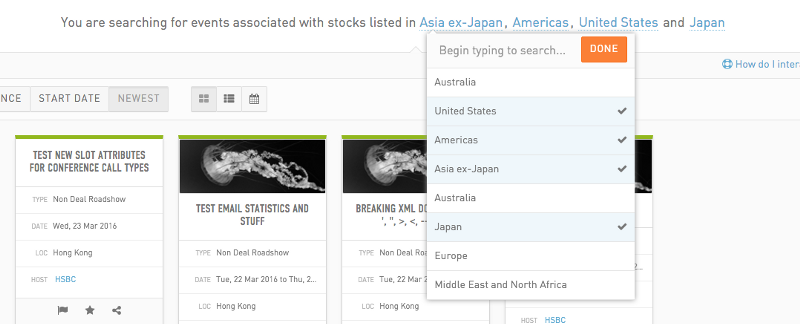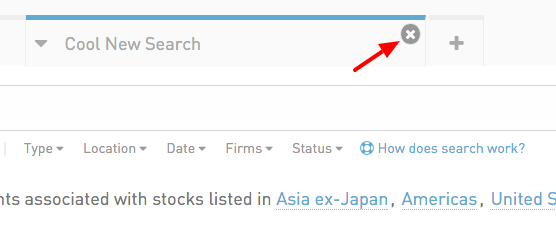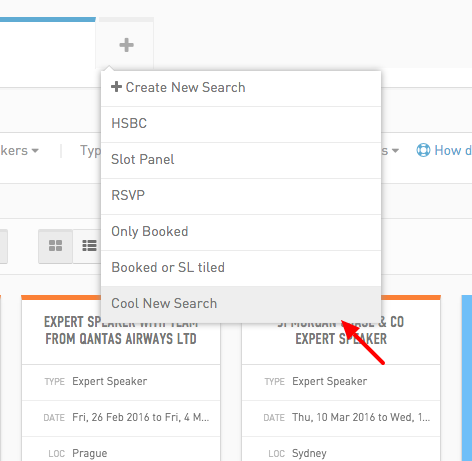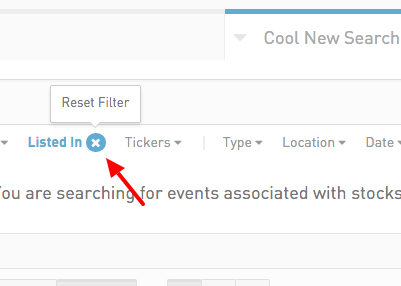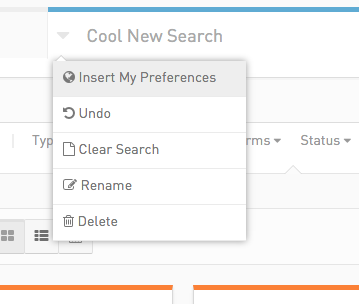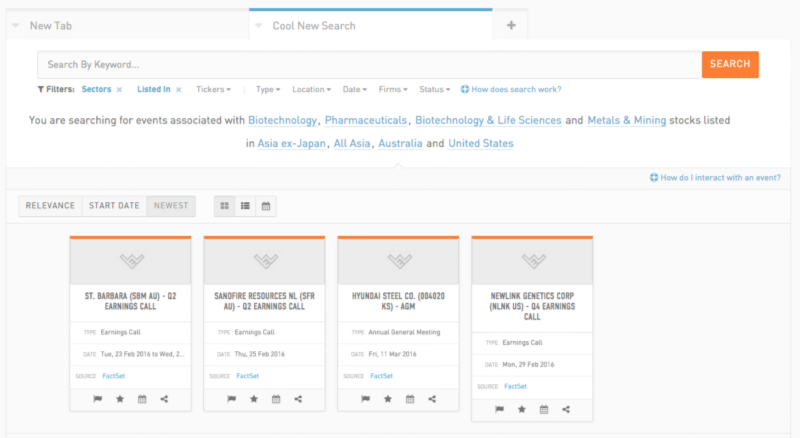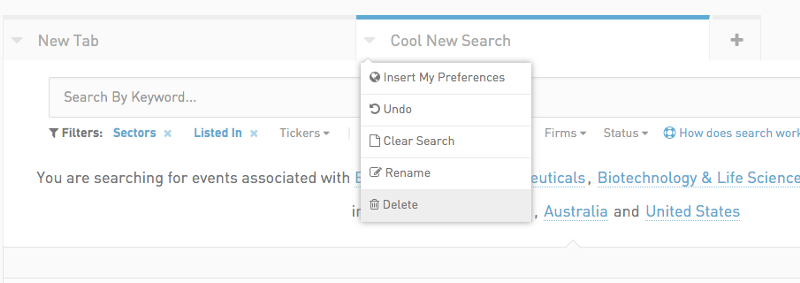WeConvene Events Search
User Story
As a Buy Side portfolio manager, I want to be able to search for events that are related to my firm. Events should be filterable through sector, location, ticker and other criteria. I also want to save these search results so that I can revisit over time.
Background Information/Analysis
In a buy side firm, Portfolio Managers (PM) are usually the hunters that look out for potential favourable Corporates for investments. Each PM is responsible for different aspects/portfolios and therefore their preferences may differ a lot in even a single firm.
With the introduction of WeConvene Buy Side Universe, PM are allow to search and explore for a massive collection of investment events that are set searchable by the sell side CAMs. They can then book(if the events are bookable), shortlist, add to calendar, share to colleagues or request for access of those events. This will greatly improve the day-to-day routines of buy side users and let them handle thousands of events, which was impossible back in the days.
In this search page, users should be able to easily
- create a search case
- apply various filters, and
- save the results for future reference
Solution
This was the first time when we introduce the renown “Tab” concept into the platform, which has been a very familiar UI pattern thanks to Chrome and Firefox.
When users first land on the search page, there will be a “Default” tab which shows all the results form the Universe, they can either enter the search criteria from there to filter results or to create a new tab for a separate result.
As the tabs populate, we are having fewer horizontal estate enough to show the tab details…
I know, this look familiar eh..

So we decide that tabs are closable, but that doesn’t mean the tabs are gone for good (as is for Chrome and FF). WeConvene Tabs can still be recalled from a list when closed, and of course, if users decide not to have them anymore, they can be deleted.
Search filters will be visible upfront, and they are as follow:
- Sectors
- Listed Location
- Tickers
- Type
- Event Location
- Date
- Firms
- Status
To further facilitate our users, we’ve introduced the natural paragraph concept.
Credit: Codrop
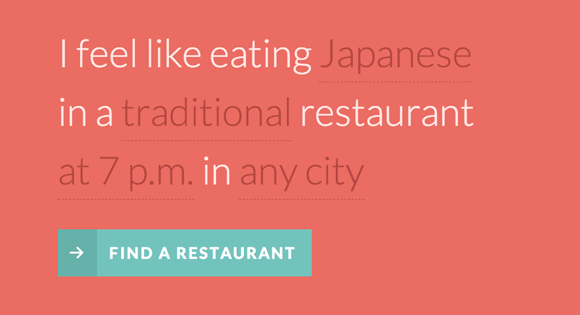
This paragraph will appear whenever users start to apply filters/search keywords to a new tab, so that when users revisit, they can quickly know that what the tab is about.
Mockups/Implementation
Login as a buy side user, head to “Event Search” from the main navbar. You can see that this is a new default tab that shows all the events from the Universe, click on the “Plus” button and select create new search from there
Name your tab the way you want, then save.
Try applying keyword and some filters, you can see the results are narrowing down.
Also you can see that the natural paragraph comes into action, click on the blue link will also trigger the filter
Change the filter from there
Now try and close the tab, hover on the top right close button.
Click on the plus button again, you can still see a list of saved but closed tabs
Now try to clear the tab by resetting the filter
Hit the dropdown arrow on the left of the tab, you can see a list of tab options, let’s try “Insert my Preference”
Now you can see a huge paragraph pops in. The user preference is something that we encourage users to fill in as much as possible when they first come onboard, so that these preferences can be applied instantly in cases like this.
We’ve had enough tabs, now let’s delete some of them.
Fin